Object codes can be added through the Budget Office Budget System create/edit budget line feature.
- On our home page, choose Budget System. Once there, choose Account Department and find your dept. number.
Image

-
Once you choose the department number, you should see something similar to the picture below.
Image
-
The default tab shows you all the lines available, choose the tab with the type of line number you would like to add/edit.
Image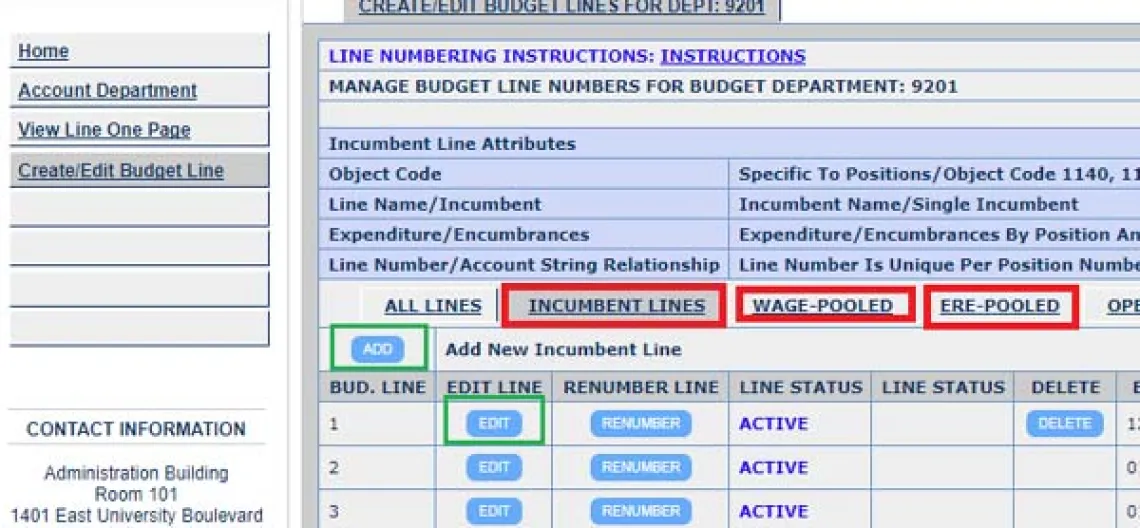
-
If you are editing an existing line, the blank boxes will show what fields are available for editing. If you are adding a line, please fill in all the blank fields.
Image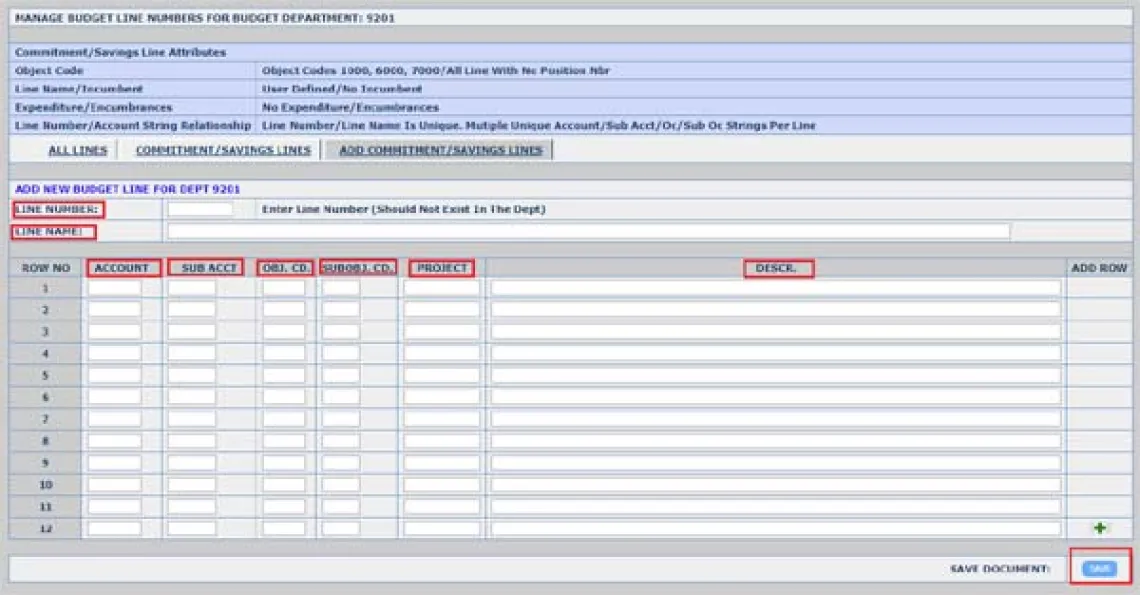
-
Once you finish your changes, don’t forget to save them.
On the Office of Budget & Planning home page navigate to the Forms and Resources > RBC/Budget System Resources > RBC/Budget System Access Request Form. This link will take you to the Access Provisioning Tool on the UITS Website.
Instructions to complete the form can be found on our website budget.arizona.edu > Forms and Resources > RBC/Budget System Resources > Instructions to Complete Online RBC/Budget System Access Request Form.
The access will stay with an employee until they leave the department or leave the university. This applies to RBC/Budget System/LFB Access.
If you are trying to create a line but are not able to, it is possible that the line you are trying to create already exists with other attributes. PCN’s can only exist on one line number so if you are trying to create a line number with a PCN that already exists, you will not be able to. If that PCN does not already exist on another line then it is possible that you may not have the permissions in place to edit lines. You will need to request access using the UA Access Provisioning Tool. Instructions to complete the forms can be found on our website at budget.arizona.edu > Forms and Resources > RBC/Budget Systems Resources.

Log into the Budget Office Budget System and click View RBC.
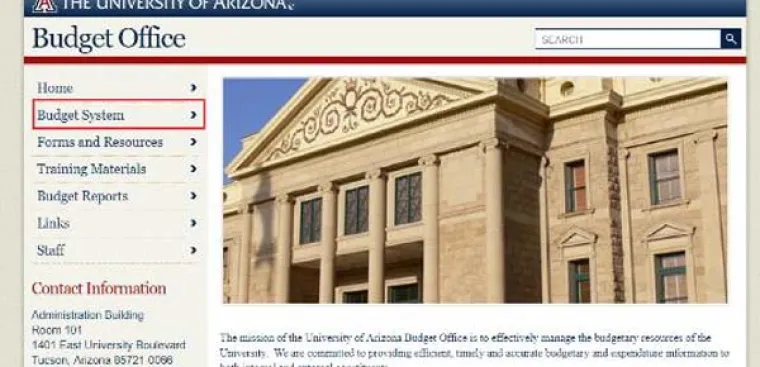
There are several ways to search for your RBC.

Once you locate your RBC, you will notice there is a status bar with several stages. Each stage that has a name in it, means the RBC has been received at that stage. In this case, the RBC has completed the approval process.

You can also check the status on transactions that are enroute through Analytics.
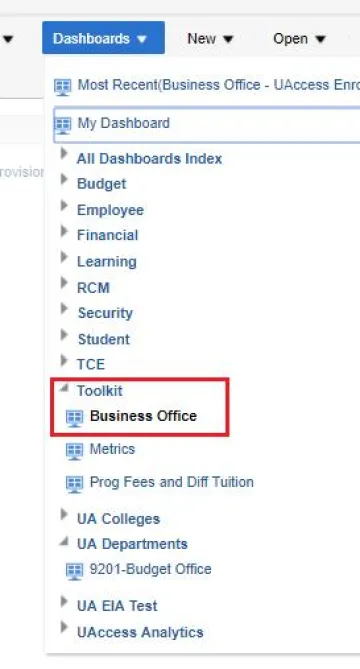
This report can be found under Toolkit in the Analytics Dashboards/Business Office. Once on this dashboard, you will see a tab called UAccess Enroute Transactions. You can search by Individual, Organization or College. Your choices are to search for Financials, Employee or Budget transactions that have been submitted but have not completed the approval process or for transactions that have been initiated but not submitted.

Once an RBC has been routed to the Budget Office for approval, it will auto-approve and cannot be cancelled. If the RBC has not been fully routed for approval, you may be able to cancel it depending on your access level. To see if you have the ability to cancel an RBC, go to “Edit RBC” in the budget system and access your RBC. If there is a cancel button at the bottom, you are able to cancel it. If there is no “cancel” button, the person you routed it to may be able to cancel the RBC. Please call the Budget Office at 621-1634 if you need assistance cancelling and RBC. We can cancel the RBC for you. If you have made an error on your RBC, in most cases, someone in the Budget Office will be able to make the correction for you.
Lines can be edited through our Budget System Edit/Delete function.
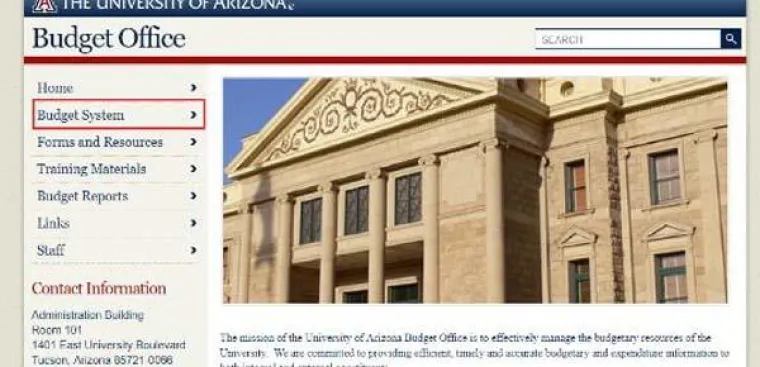
Pick the line you’d like to rename and put the new name in the line name box. Don’t forget to save your changes.

RBC’s cannot be re-routed. If you made an error and your RBC hasn’t been approved yet, someone in the Budget Office may be able to correct it for you. If you accidentally sent it to the wrong person or the person who needs to approve it is out of the office, anyone in the department who has the same access level as the person you sent it to, can edit that RBC. You can call the Budget Office for assistance, if necessary, at 621-1634.
RBC’s can only be cancelled, not disapproved. An RBC can be cancelled by anyone in the specific department that has access to approve an RBC at the current approval level of the RBC. RBC’s can also be cancelled by calling the Budget Office at 621-1634. If you have made an error on your RBC, in most cases, someone in the Budget Office will be able to make the correction for you. If you have routed your RBC for Budget Office approval, it can no longer be cancelled. RBC’s are auto-approved once they are routed to the Budget Office.
Position #’s are entered by the department either via RBC or during line creation in the Budget System.
Call the person you sent it to or call the Budget Office at 621-1634. if an RBC has been routed to someone in the office that is out and another person in the office has the same level access they can go into edit RBC and approve the RBC without it having been routed to them.
There is a chance you entered the wrong position number for that line. Double check your position number.
Lines can be edited and deleted year-round through the Budget System. You’ll need to have the permissions to create/edit lines.
Once you have saved your RBC or submitted it for routing, you can check to make sure that your RBC has produced your intended outcome by checking it in the RBC system live or in UAccess Analytics. For checking in the Budget System login to the RBC/Budget System and enter the department number you need to check.

Choose the line number you’d like to see:
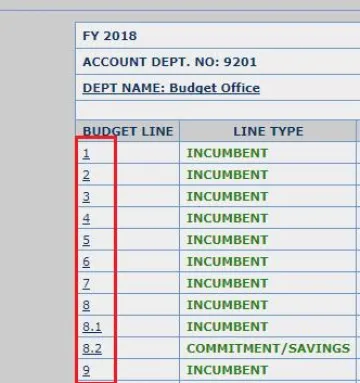
You should be able to see pending transfers in, pending transfers out and pending budget. If your pending transactions look correct, save and submit your RBC.
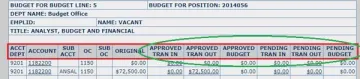
Carryforward cannot be loaded into the system until nominal balances have been rolled into the new Fiscal Year. This is generally done by FSO in period 02 (mid-late August). After balances have been loaded into UAccess Financials please allow 3 weeks for the Budget Office to process the Carryforward.
Temp funds are the funds you have to operate on in the current fiscal year. They are “one-time” funds. Perm funds are funds that you receive year after year.
New accounts have to be approved by UAccess Financials first. Approved accounts will be available in the Budget System the day after they are approved.
Budget is moved via a Request for Budget Change. In the Budget System, create a new RBC. On the “FROM” side enter the line, account, sub account (if applicable), object code and amount you want to move to the new line. On the “TO” side enter all the information for the line number you want to move the budget to.
RBCs load daily to UAccess Financials. This load is usually processed between 3:30-4:00 pm. To ensure your RBC is loaded, please have your RBC to the Budget Office by 3:00 in the afternoon. If your RBC wasn’t processed it may be that the daily budget load was done before you submitted your RBC for approval. Another factor that affects RBC processing is month-end close. This occurs on the last day of the month. RBCs will not be loaded by the Budget Office until the 5th day of the next month. If you submitted your RBC on the last day of the month and before the 5th day of the new month, you will not see it until the 5th day of the new month. If neither of these situations apply, please call the Budget Office at 621-1634 and someone can help you research your issue.
